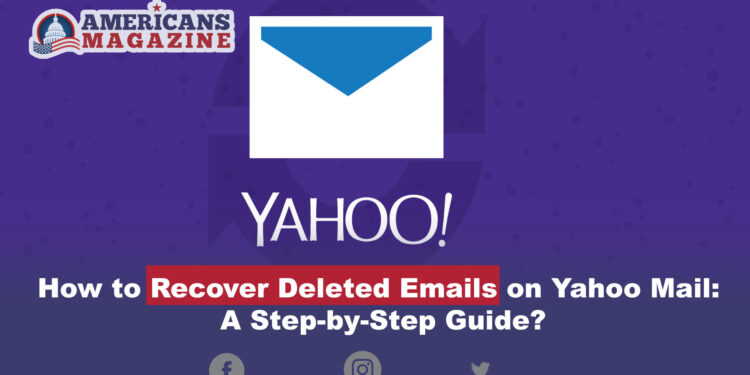Losing an important email can be a source of anxiety and frustration, especially when it happens accidentally. The thought of permanently losing it can be distressing, whether it’s crucial business communication, a sentimental message from a loved one, or vital information you need for reference.
Fortunately, the Yahoo Mail service offers options for recovering deleted emails, granting you a lifeline to retrieve those precious messages. Today, you will explore the methods and strategies to help you recover deleted emails on Yahoo Mail.
From utilizing the Deleted Items or Trash folder to requesting Yahoo’s assistance in restoring your email backup, we will equip you with the necessary steps to navigate this predicament.
Research and Facts:
Yahoo Mail Retention Policy: Yahoo Mail retains deleted emails in the Trash folder for a specific duration before permanently removing them. Understanding Yahoo’s retention policy is crucial in determining the recovery options available to users.
Deleted Email Storage: Yahoo Mail typically stores deleted emails in the Trash folder for a period of seven to thirty days, depending on the account settings. After this period, the emails are permanently deleted from the Trash folder and become more challenging to recover without Yahoo’s assistance.
User Responsibility: It’s important to note that the responsibility of preserving important emails lies with the user. Regularly archiving or backing up crucial messages can provide additional safety against accidental deletion or loss.
Yahoo Email Recovery Services: Yahoo provides a recovery mechanism where users can request assistance in retrieving deleted emails. This process involves submitting a restore request to Yahoo, which will attempt to recover the emails from their backup servers.
Time Sensitivity: The chances of successful email recovery decrease with time. It is recommended to take immediate action upon realizing an email has been deleted to maximize the probability of successful retrieval.
Following the simple instructions below, you can improve your chances of recovering deleted emails and regaining access to their valuable information. Let’s delve into the methods that Yahoo Mail offers to retrieve your deleted emails, helping you overcome this distressing situation.
Method 1: Recover Deleted Emails from Deleted Items or Trash Folder
The simplest way to recover deleted emails on Yahoo Mail is to check the Deleted Items or Trash folder. Rather than permanently deleting emails, Yahoo moves them to this folder. Here’s how to restore deleted emails from this folder:
On Desktop:
- Launch a browser and open Yahoo Mail. Sign into your account if you aren’t already logged in.
- On the left sidebar, click on “Deleted Items” or “Trash.”
- The right pane will display all your deleted emails. Select the email you want to restore.
- At the top of the mail, click “Restore to Inbox” or “Restore.”
- Repeat the process for any other emails you wish to recover.
On Mobile:
- Launch the Yahoo Mail application on your phone.
- Click “Inbox” in the bottom bar.
- From the folder list that appears, select “Trash” or “Deleted Items.”
- On the trash page, choose the deleted emails you want to restore.
- At the bottom, tap on “Move.”
- Open the menu, and select the folder to restore your emails.
Method 2: Request Yahoo to Restore Deleted Emails
If you cannot locate your deleted email in the Deleted Items or Trash folder, it may have been permanently removed. In such a case, reach out to Yahoo and request them to restore your email backup. Follow these steps to request Yahoo’s assistance:
- Launch a web browser and access Yahoo’s email recovery page.
- Click on “Send a Restore Request.”
- If not already signed in, log in to your Yahoo email account.
- Yahoo will display an “Email a Specialist” page. Fill out the recovery form as follows:
- Describe the Problem: Select how your email was deleted from the drop-down menu.
- When did you last see the messages missing from your inbox? Choose the date range when you believe the email was deleted.
- Additional Information: Provide any relevant details that could aid in the recovery process.
- Contact Email Address: Enter an alternate email address for Yahoo to reach you regarding your request.
- Click on “Create Request.”
Yahoo will review your request and attempt to restore your email backup. You should receive an email from Yahoo within 24 hours that will update you on the status of your request.
Recover Deleted Emails Frequently Asked Questions
Q1: How to Recover Yahoo Mail?
A: If you are looking to recover your Yahoo Mail account, follow these steps:
- Visit the Yahoo Mail sign-in page.
- Click on the “Trouble signing in?” link.
- Type in your Yahoo Mail address and hit “Continue.”
- Choose one of the account recovery options provided, such as using your recovery phone number or email address.
- To access your Yahoo Mail account, follow the on-screen instructions to verify your identity.
Q2: Can you Recover Yahoo Mail with Security Questions?
A: Yes, it is possible to recover Yahoo Mail with security questions. When you attempt to reset your password, Yahoo may prompt you to answer the security questions associated with your account. You can regain access to your Yahoo Mail account if you provide the correct answers.
However, please note that the availability of Yahoo Mail account security questions as a recovery option may vary based on factors like the age of your account and the specific settings configured for your Yahoo Mail account. It’s always recommended to keep your account recovery information up to date and utilize multiple recovery options for added security.
Q3: How to Recover Deleted Mails from Yahoo Inbox?
A: To recover deleted emails from your Yahoo Inbox, you can try the following methods:
- Check the “Trash” or “Deleted Items” folder: Deleted emails are often moved to these folders instead of permanently deleted. Access the folder, locate the deleted email, and select the option to restore it to your inbox or the desired folder.
- Use the “Restore” feature on Yahoo Mail (Desktop): Yahoo Mail provides a “Restore” option that allows you to recover recently deleted emails. In your account, go to the “Settings” menu, select “More Settings,” and then choose “Trash.” Locate the deleted email and click “Restore” to return it to your inbox.
- Contact Yahoo support: If you are unable to find your deleted emails in the Trash or Deleted Items folder, you can reach out to Yahoo support for assistance. Visit the Yahoo Help Center and navigate to the appropriate support section to submit a request for email recovery.
Q4: How to Recover Old Mails in Yahoo?
A: Recovering old emails in Yahoo can be a bit challenging, as the availability of older emails depends on Yahoo’s retention policy. However, you can try the following steps:
- Use the Yahoo Mail search feature: Enter relevant keywords, sender information, or subject lines related to the email you want to recover in the search bar of your Yahoo Mail account. Yahoo will search your entire mailbox, including archived and older emails, to find matching results.
- Check other folders and filters: Sometimes, emails may have been accidentally moved to different folders or filtered into specific categories. Review other folders, such as Archives, Sent, or Yahoo Mail Spam Filter, to see if the email you are looking for is located there.
- Request assistance from Yahoo: If the above methods do not yield the results you want, then contact Yahoo support and request assistance in recovering older emails. They might help you access archived or backup copies of your Yahoo Mail account.
Remember, the success of recovering old emails in Yahoo depends on factors such as the retention period and the specific actions taken by the user. Therefore, it’s advisable to regularly back up important emails to prevent data loss.
Please remember that Yahoo’s policies and features may change over time, so it’s recommended to refer to Yahoo’s official documentation and support channels for the most up-to-date information on account recovery and email retrieval.
Final Thoughts
So, you’ve successfully explored effective methods to recover deleted emails on Yahoo Mail. Whether you accidentally deleted them or they mysteriously disappeared, there’s hope to retrieve them. You can check the Deleted Items or Trash folder for recently deleted emails or request Yahoo’s assistance in restoring your email backup.
Remember, these methods apply to emails deleted within the last seven days. For older emails, recovery may not be possible. So safeguard your important emails and utilize these recovery options to regain access to your valuable communication on Yahoo Mail.
Latest articles: